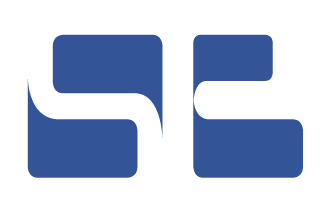Colorchange
The default color for the service.brandenburg.de website is blue. This color is used in several places
- in the sender identification
- in the ariadne thread
- in the footer
- at hyperlinks and
- at various control elements
Alternatively, you can display these page areas with high contrast (black and white). This is not possible for images and graphics.
You can make this setting using the Color Change function. You will find the color change function at the top right of the page - above the sender identifier service.brandenburg.de.
The default color for the service.brandenburg.de website is blue. This color is used in several places
- in the sender identification
- in the ariadne thread
- in the footer
- at hyperlinks and
- at various control elements
Alternatively, you can display these page areas with high contrast (black and white). This is not possible for images and graphics.
You can make this setting using the Color Change function. You will find the color change function at the top right of the page - above the sender identifier service.brandenburg.de.
Go to the color change function
- with the mouse: color selection opens by mouse touch. Select high contrast with mouse-click.
- using the keyboard (tab key): Press enter or down arrow to open color selection. Select high contrast by arrow down. Press the space-button to select high-contrast.
You can also use the color change function to set the default color blue again.
Go to the color change function
- with the mouse: color selection opens by mouse touch. Select high contrast with mouse-click.
- using the keyboard (tab key): Press enter or down arrow to open color selection. Select high contrast by arrow down. Press the space-button to select high-contrast.
You can also use the color change function to set the default color blue again.
Print page